Parastus Nghiilwamo
My art is invisible by design. You’ll never see it - only feel the calm of a system that refuses to fall apart.
Hey there, fellow digital explorers!
I'm a backend and applications engineer with a strong foundation in security and privacy. My work centers around building reliable, secure, and high-performance systems, from API architecture to application logic, all while maintaining modern, familiar, and frustration-free user experiences.
Over the years, I've explored everything from system security to backend infrastructure, blending my love for clean architecture with a passion for modern development tools and automation.
Thanks for stopping by! Feel free to connect if you’re into clean code, linux (i use arch btw), or just want to discuss system architectures over a cup of coffee!
Experience
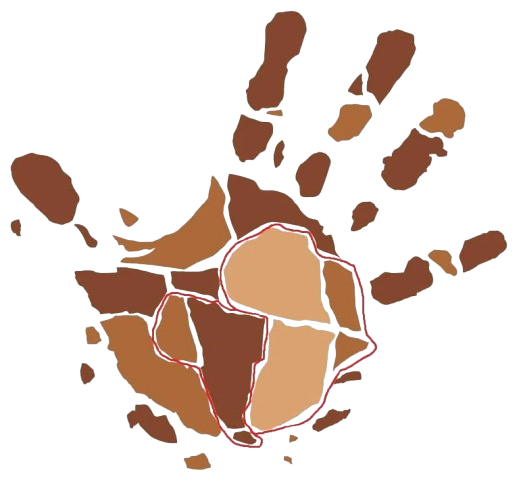
Backend Developer
July. 2025 - Present
Gondwana Collection Namibia
See the world, save the world.
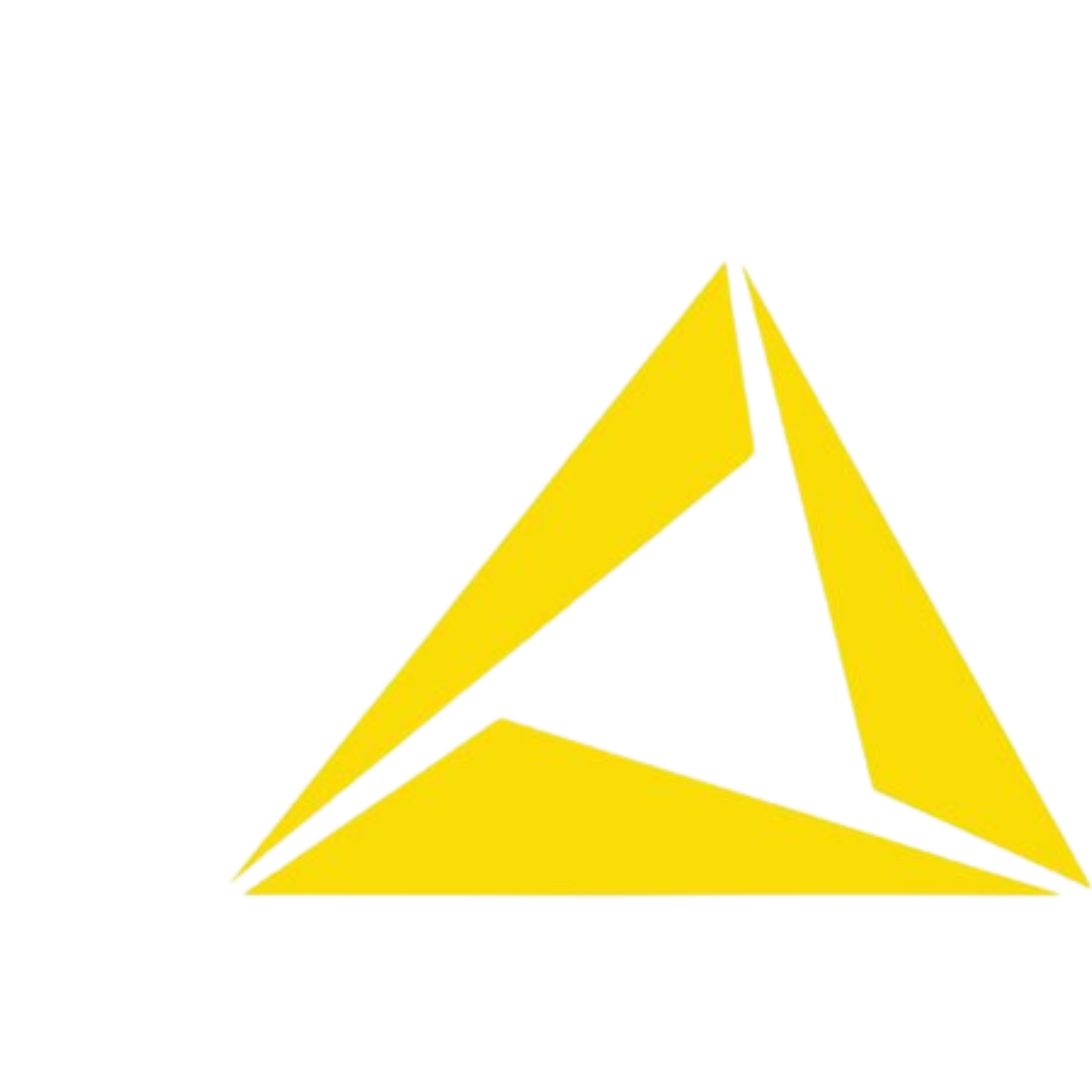
IT: Business Support Analyst
July. 2023 - April. 2025
Letshego Bank Namibia
#ImprovingLives
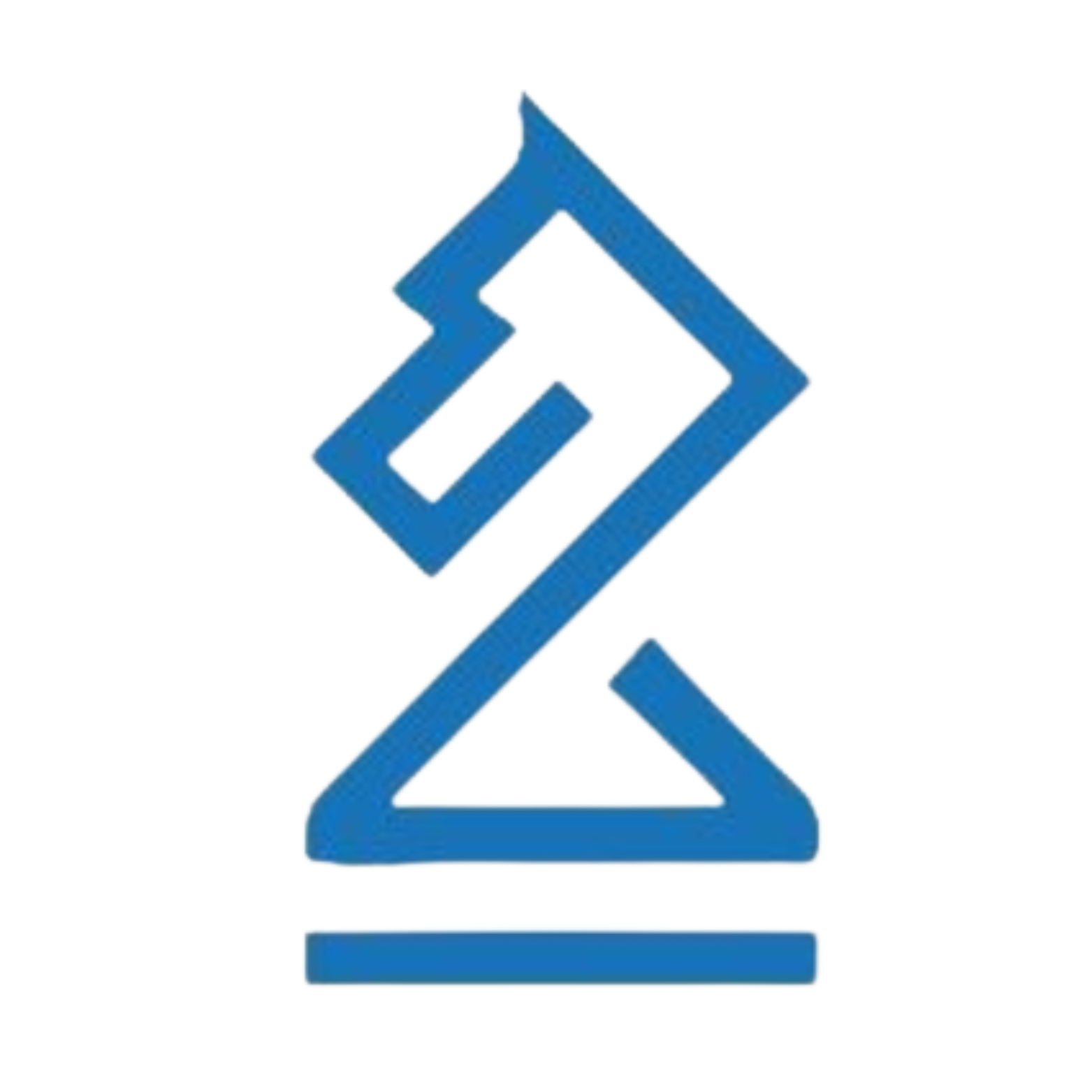
Software Engineer
June. 2023 - July. 2023
Namibia Chess Federation
Governing Body of Chess in Namibia
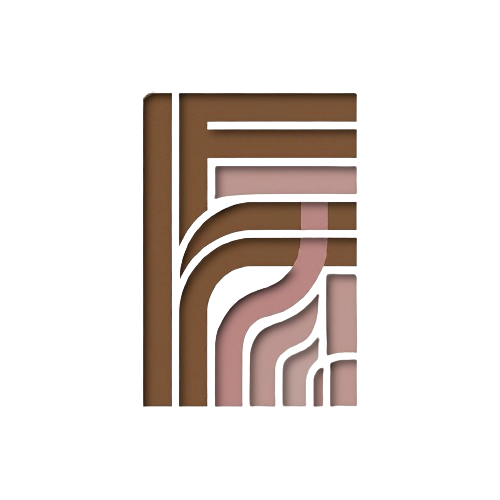
Founder & Lead Developer
June. 2021 - Present
feasableApps
Your App, Better

Cybersecurity Associate
July. 2019 - Nov. 2019
Voraltex
"We are Voraltex"
Projects

Ethernet Cable
Cable
August 15, 2019
Here is an Ethernet cable I made at Voraltex, on my first attempt! :D
My first completed Ethernet cable, assembled during my time at Voraltex. Following industry standards and best practices, I carefully terminated the RJ-45 connector, ensuring each wire was precisely aligned and secured according to the T568B color sequence.
I utilized essential tools like a cable stripper for clean wire preparation, a crimping tool for securely terminating the RJ-45 connector, and a cable tester to verify connections and troubleshoot any errors, which in my case, there weren't any. 😎
Skills
Development
CI/CD Pipelines
API Development & Integration
System Design & Scalability
Security
Application Security
Threat Hunting & Vulnerability Assessment
Pen-Testing & Offense
Earthly Encounters 🌱





































